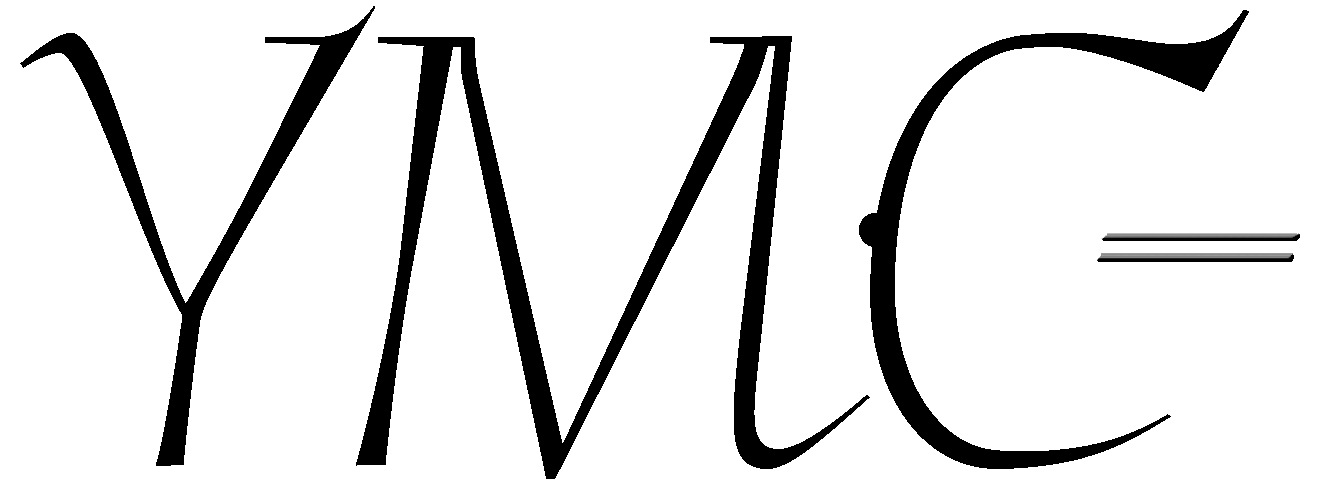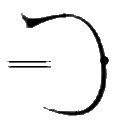For super bonus points -- it really makes a difference! -- use an ethernet cable instead of wireless. Better for school, etc, too!
If you have wireless, you have a router, and if you have a router, you can get a cable that goes to it directly for something like $9. If your laptop or device doesn't have an ethernet port, you can get a USB or other adapter. Contact me, if you'd like help!
Mercifully, Zoom is easy to use. Here is how to set it up:
-
WEAR HEADPHONES. This helps prevent feedback. Cord needs to be long enough that the singer can stand. (Extensions, if needed, are inexpensive.)
-
Ask other household members to hold off on any kind of streaming (video, facetime, etc). This helps minimize lag.

Step 1: Click on the arrow next to the "Mute" icon
Step 3: UNcheck "Automatically adjust volume" (otherwise Zoom assumes a sustained note, like when we sing, is background noise, and cancels it!)
Step 4: CHECK "Press and hold SPACE to temporarily unmute yourself"
Step 5: Click the "Advanced" button on the bottom right corner
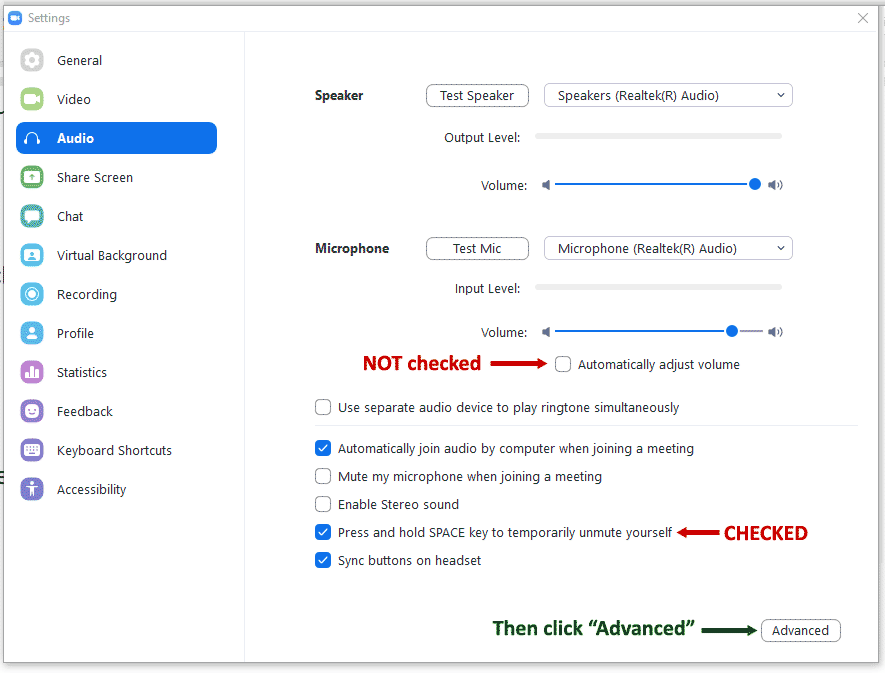
-
Click on the Zoom link I emailed to you.
-
Set up Zoom for optimal performance in a rehearsal situation:
Step 2: Click on "Audio Settings" at the bottom of the menu
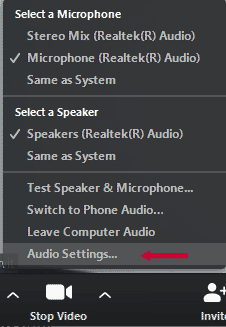
Step 6: CHECK "Show in-meeting option to 'Enable Original Sound' from microphone," then go ahead and close that window by clicking the "x" in the top right corner

Last step: Click "Turn on Original Sound" button (it's better for music) in the top left.

If you are using a device instead of a laptop, it may look a little different, but should have the same content. Info for devices at the bottom of this web page. I'm not sure about Chromebooks -- if you have one, please let me know if/how they differ. If you aren't able to set up this configuration, no worries! Join us as you are. :-)